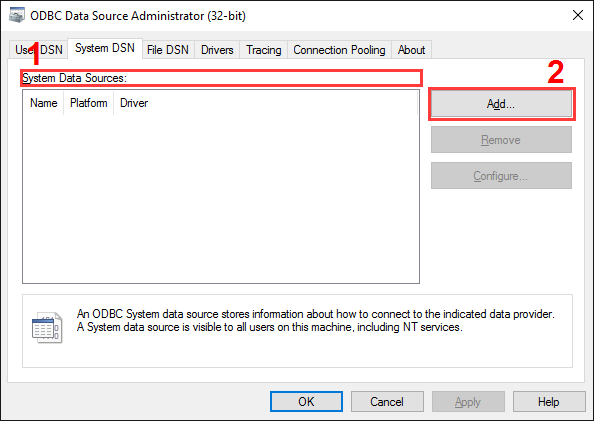How to create an ODBC data source on WindowsNote: In 64-bit editions of Windows, there are separate lists of data sources for the 32-bit and 64-bit modes. You need to configure a data source for the 32-bit mode. To access the respective version of the ODBC Data Ssource Administrator console, click the "Setup" button in the "ODBC database" module. Note: The system ODBC data source lets you run the program as an application or as a service. 1. Switch to the "System DSN" tab and click the "Add" button (Figure 1).
2. In the window that opens, select a driver for your database (Figure 2).
3. The following steps depend on the driver selected. Usually, you should configure a connection to the database. Related articles: How to create an ODBC data source on Windows
Advanced PBX Data Logger - Read more about:Call logging Call accounting SMDR to SQL SMDR Listener Cables and signals |
|