Siemens Unify OpenScape Business X8
This data is being extracted with help of the "Advanced PBX Data Logger" software only. It may not be applicable for other software titles.
Configuring Siemens Unify OpenScape
The settings below are also applicable for:
Unify Openscape Business X3 V1/V2 or V3
Unify Openscape Business X5 V1/V2 or V3
Unify Openscape Business X8 V1/V2 or V3
1. Go to WEB GUI → Basic Settings → Call charges → Output format.
2. Select the necessary format of call records. The compressed output must be DISABLED.
3. Select the output format "LAN-TCP-Client".
4. Specify the IP address of the computer with our software in the "TCP-Client" field.
5. Adjust other CDR settings as shown below.
6. Download the KDS file from your PBX using HiPath Manager.
7. Change the "Separator" option in CDR settings to blank. By default, it is set to "|". This option only available with HiPath Manager and not in web GUI.
8. Save and apply the changes.
Configuring Advanced PBX Data Logger as a TCP server
Advanced PBX Data Logger should be configured to the TCP server mode and listen on 0.0.0.0:7000 (see below). The IP address 0.0.0.0 allows receiving data from all network connections on your computer. The port number should match the value from the SMDR settings in your Siemens Unify Openscape Office.
1. Add a new configuration with the TCP data source (if you didn't it before).
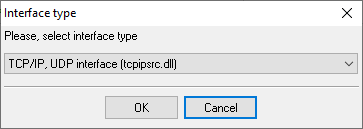
2. Configure the TCP settings as shown below.

7000
7000
Selecting the correct parser for Siemens Unify OpenScape Business X8

Siemens Unify OpenScape Business X8
Siemens Unify OpenScape Business X8
Data items
| Description | Data type | Column name |
|---|---|---|
| Call time | datetime | CALL_TIME |
| Trunk | string | TRUNK |
| Ext | string | EXT |
| Ring | datetime | RING |
| Call duration | datetime | CALL_DURATION |
| Call duration (s) | integer | CALL_DURATION_S |
| Call type | string | CALL_TYPE |
| Direction | string | DIRECTION |
| Caller phone | string | CALLER_PHONE |
| Phone | string | DIALED_PHONE |
| Cost | float | COST |
Interested in reports for PBX usage?
The PBX Reports utility that we provide includes a variety of reporting options such as manual, scheduled, and email, alongside a built-in web server and more. Implement your call accounting system for Siemens Unify OpenScape Business X8. Check our PBX Reports utility.
Want PBX call logs in a database?
The standard functionality includes the logger capturing and exporting SMDR or CDR data in real-time to your database. Check our article about call logging to a database.
Siemens Unify OpenScape Business X8 related connection settings
Siemens Rolm 9751 (Compat,no ANI)Siemens Hipath-3800
Siemens Unify Openscape 4000 (TCP)
Siemens Unify Openscape 4000
Quick jump to the connection settings for other PBXs or connection formats ↴
Note: Products and companies mentioned here are used only for definition and identification purposes and can be trademarks and/or registered trademarks of the respective companies.
Related topics: Advanced PBX Data Logger
hereCall logging Call accounting SMDR to SQL SMDR Listener Cables and signals

