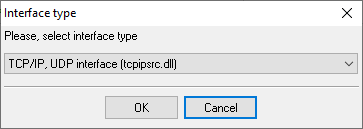Grandstream UCM6500 (Real Time). SMDR/CDR data format and connection settings
PBX SettingsNote: The CDR Real-Time Output feature was added starting from firmware version 1.0.17.16 on the UCM6510.
You can modify the PBX settings using the web interface: Configuring Advanced PBX Data Logger as a TCP serverAdvanced PBX Data Logger should be configured to the TCP server mode and listen on 0.0.0.0:7777 (see below). The IP address 0.0.0.0 allows receiving data from all network connections on your computer. The port number should match the value from the SMDR settings in your Grandstream UCM6500. 1. Add a new configuration with the TCP data source (if you didn't it before).
2. Configure the TCP settings as shown below. 
7777 7777 Selecting the correct parser for Grandstream UCM6500 (Real Time)
Grandstream UCM6500 (Real Time) Grandstream UCM6500 (Real Time) Data items
Interested in reports for PBX usage?The PBX Reports utility that we provide includes a variety of reporting options such as manual, scheduled, and email, alongside a built-in web server and more. Implement your call accounting system for Grandstream UCM6500 (Real Time). Check our PBX Reports utility. Want PBX call logs in a database?The standard functionality includes the logger capturing and exporting SMDR or CDR data in real-time to your database. Check our article about call logging to a database. Grandstream UCM6500 related connection settingsGrandstream UCM6200Grandstream UCM6200 (Real Time) Greenlite HITACHI CX-256MS Quick jump to the connection settings for other PBXs or connection formats ↴ Note: Products and companies mentioned here are used only for definition and identification purposes and can be trademarks and/or registered trademarks of the respective companies. |
|||||||||||||||||||||||||||||||||||||||||||||||||||||||||||||