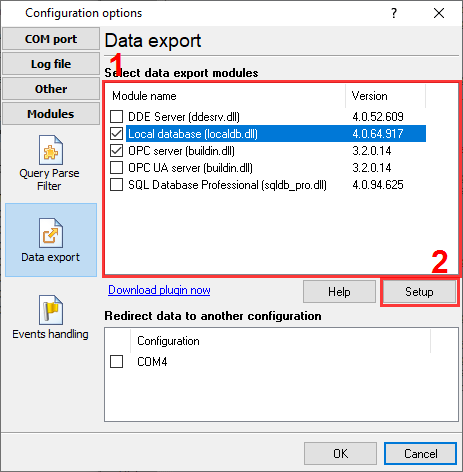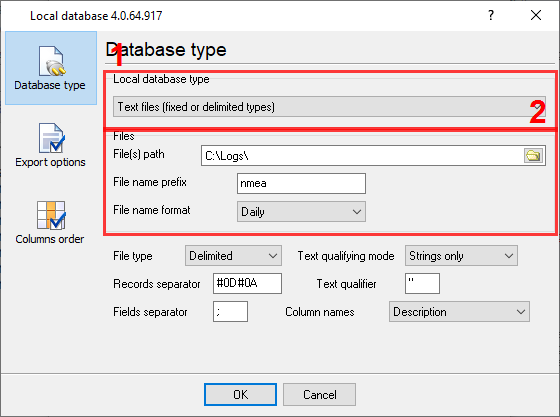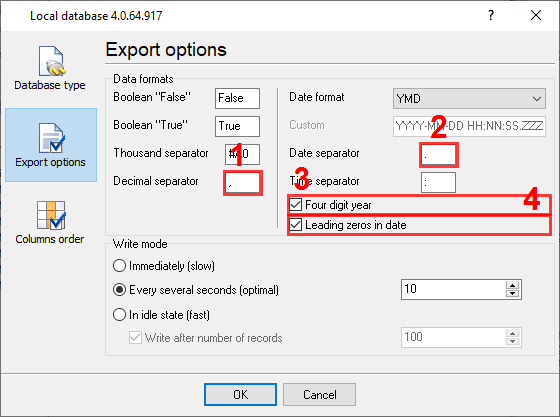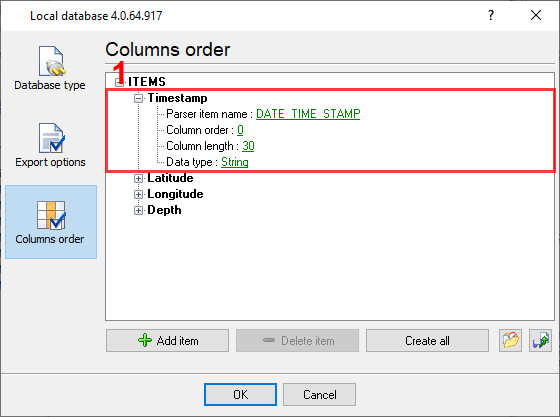Saving selected NMEA values to an Excel file (CSV format)Problem: I have two data sources, depth sounder connected to COM4, 4800bps, 7 data bits, no parity, 1Hz, $DPDPT (with Aten USB), and GPS (Geomax Zenith20+Getac236) connected to COM3, 9600bps, 8 data bits, no parity, 1Hz, $GPGGA. I want to write a GPS location and depth to an Excel-compatible file without additional unwanted data. Preliminary requirements:
Solution: Configuring a data export plugin1. Open the existing configuration for editing using the following menu item: Options → Manage configurations → Your configuration → Modify. 2. Enable the "Local database" plugin on the "Modules → Data export" tab (fig.1). FYI: you can use multiple data export plugins at the same time.
3. Select the output type in the "Local database type" fields and configure file parameters, as shown in figure 2. The help file for this plugin contains a detailed description of all options.
4. Switch to the "Export options" tab and adjust some formatting settings for timestamps and numbers.
5. On the "Columns order" tab (fig. 4), you can define an order of the necessary NMEA values in the resulting CSV file. If you cannot find an NMEA value in a drop-down list with parser items, you can type the name of the necessary variable manually. We use the following parser items:
6. Save the changes by clicking the "OK" button. 7. Wait for incoming data and check the result in the configured folder. Please, note that the plugin updates the file with a delay of 10 seconds. FAQWhat data does the NMEA parser extract? How can I get the names of all available values?
I do not see the necessary value. What can I do?
Related articles: Saving selected NMEA values to an Excel file (CSV format)
Advanced NMEA Data Logger - Read more about:Serial port interface RS232 pinout and signals Cables and signals Data monitor cables |
|