NEC SV9100 (General Overseas Format)
This data is being extracted with help of the "Advanced PBX Data Logger" software only. It may not be applicable for other software titles.
NEC SV9100
This PBX outputs SMDR data via IP.
You can easily change the setting above using the WebPro interface.
- Open your favorite browser.
- Navigate to the http://192.168.1.220/
- Login using the installer name and password (by default: sltech/12345678).
- Change the settings below.
- Apply the changed settings.
- Reboot SV9100.





Configuring PBX Data Logger as a TCP client
Our software should work in the TCP client mode. It means that our software will initiate connection with the PBX and the PBX will work as a server. Add one or several PBX IP addresses here (the IP address of the NEC SV9100). The port number should match the port that you have defined within the PBX (60010 in the example below).
1. Add a new configuration with the TCP data source (if you didn't it before).
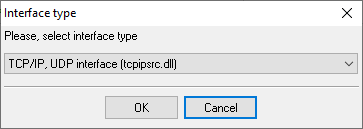
2. Configure the TCP settings as shown below.
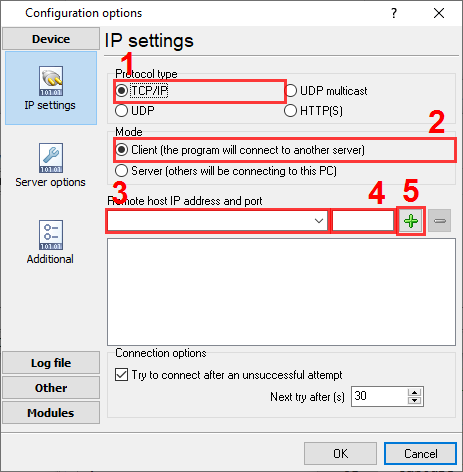
192.168.1.220
60010
192.168.1.220:60010
Selecting the correct parser for NEC SV9100 (General Overseas Format)

NEC SV9100 (General Overseas Format)
NEC SV9100 (General Overseas Format)
Data items
| Description | Data type | Column name |
|---|---|---|
| Call type | string | CALL_TYPE |
| Direction | string | DIRECTION |
| Call time | datetime | CALL_TIME |
| CO | string | TRUNK |
| Call duration | datetime | CALL_DURATION |
| Call duration (s) | integer | CALL_DURATION_S |
| Ext | string | EXT |
| Dialed phone | string | DIALED_PHONE |
| Caller phone | string | CALLER_PHONE |
| Ring | datetime | RING |
| Flag | string | FLAG1 |
| Account | string | ACC |
Interested in reports for PBX usage?
Our PBX Reports utility offers various manual, scheduled, and email reports, includes a built-in web server, and more. You can set up your call accounting system for NEC SV9100 (General Overseas Format). Check our PBX Reports utility.
Want PBX call logs in a database?
The logger, as a standard feature, captures and exports SMDR or CDR data in real-time, sending it to your database. Check our article about call logging to a database.
NEC SV9100 related connection settings
NEC SL1100NEC SL1000
NEC SV9300
NEC Topaz
Quick jump to the connection settings for other PBXs or connection formats ↴
Note: Products and companies mentioned here are used only for definition and identification purposes and can be trademarks and/or registered trademarks of the respective companies.
Related topics: Advanced PBX Data Logger
hereCall logging Call accounting SMDR to SQL SMDR Listener Cables and signals