NEC Electra Elite IPK II (no date)
This data is being extracted with help of the "Advanced PBX Data Logger" software only. It may not be applicable for other software titles.
Printing Out SMDR Using LAN Port
1. Ensure that the SMDR license is activated on your PBX.

2. Go to 10-12 "Network setup" and specify a static IP address. Our logger will connect to this address.
3. Go to 35-01 "SMDR Options" and set the specified options.
4. Go to 35-02 "SMDR Output Options".
Configuring PBX Data Logger as a TCP client
Our software should work in the TCP client mode. It means that our software will initiate connection with the PBX and the PBX will work as a server. Add one or several PBX IP addresses here (the IP address of the NEC Electra Elite IPK II). The port number should match the port that you have defined within the PBX (60010 in the example below).
1. Add a new configuration with the TCP data source (if you didn't it before).
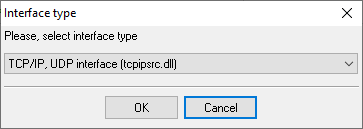
2. Configure the TCP settings as shown below.
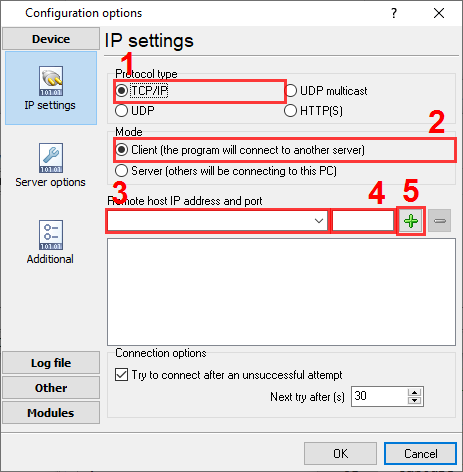
192.168.1.220
60010
192.168.1.220:60010
Selecting the correct parser for NEC Electra Elite IPK II (no date)

NEC Electra Elite IPK II (no date)
NEC Electra Elite IPK II (no date)
Data items
| Description | Data type | Column name |
|---|---|---|
| Call type | string | CALL_TYPE |
| Direction | string | DIRECTION |
| Call time | datetime | CALL_TIME |
| Line | string | TRUNK |
| Call duration | datetime | CALL_DURATION |
| Call duration (s) | integer | CALL_DURATION_S |
| Station | string | EXT |
| Dialed phone | string | DIALED_PHONE |
| Account code | string | ACC |
Interested in reports for PBX usage?
Choose our PBX Reports utility, equipped with manual, scheduled, and email reporting options, a built-in web server, and more. Implement your call accounting system for NEC Electra Elite IPK II (no date). Check our PBX Reports utility.
Want PBX call logs in a database?
Capturing and exporting SMDR or CDR data in real-time to your database is a standard feature of the logger. Check our article about call logging to a database.
NEC Electra Elite IPK II related connection settings
NEC DSX 80NEC DSX 160
NEC Electra Elite IPK II
NEC ElectraElite IPK (CSV)
Quick jump to the connection settings for other PBXs or connection formats ↴
Note: Products and companies mentioned here are used only for definition and identification purposes and can be trademarks and/or registered trademarks of the respective companies.
Related topics: Advanced PBX Data Logger
hereCall logging Call accounting SMDR to SQL SMDR Listener Cables and signals


