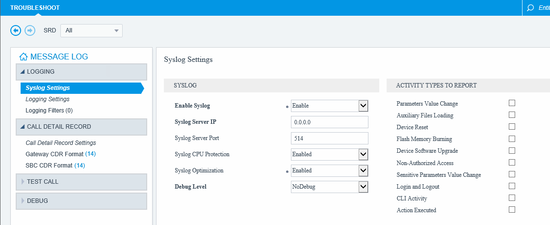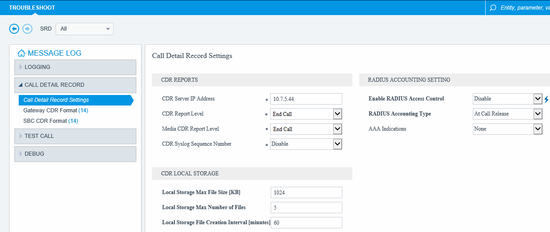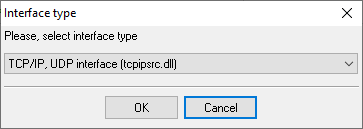AudioCodes Mediant 1000. SMDR/CDR data format and connection settings
Configuring CDRNote: For CDR reporting, you must also enable the Syslog feature.
1. Open the Syslog Settings page (Troubleshoot menu > Troubleshoot tab > Logging folder > Syslog Settings). SBC CDR Format
8. Open the SBC CDR Format page. Gateway CDR Format
10. Open the Gateway CDR Format page. Configuring Advanced PBX Data Logger as a TCP serverAdvanced PBX Data Logger should be configured to the TCP server mode and listen on 0.0.0.0:514 (see below). The IP address 0.0.0.0 allows receiving data from all network connections on your computer. The port number should match the value from the SMDR settings in your AudioCodes Mediant 1000. 1. Add a new configuration with the TCP data source (if you didn't it before).
2. Configure the TCP settings as shown below. 
514 514 Selecting the correct parser for AudioCodes Mediant 1000
AudioCodes Mediant 1000 AudioCodes Mediant 1000 Data items
Interested in reports for PBX usage?We provide the PBX Reports utility, featuring a range of manual, scheduled, and email reports, a built-in web server, among other features. Implement your call accounting system for AudioCodes Mediant 1000. Check our PBX Reports utility. Want PBX call logs in a database?This standard feature allows the logger to capture and export SMDR or CDR data in real-time directly to your database. Check our article about call logging to a database. AudioCodes Mediant 1000 related connection settingsAudioCodes Gateway (Extended)Asterisk Fonality (CSV) AudioCodes SBC AudioCodes VoIP Gateway Quick jump to the connection settings for other PBXs or connection formats ↴ Note: Products and companies mentioned here are used only for definition and identification purposes and can be trademarks and/or registered trademarks of the respective companies. |
||||||||||||||||||||||||||||||||||||||||||||||||||||||||||||||||||||||||||||||||||||||||||||||