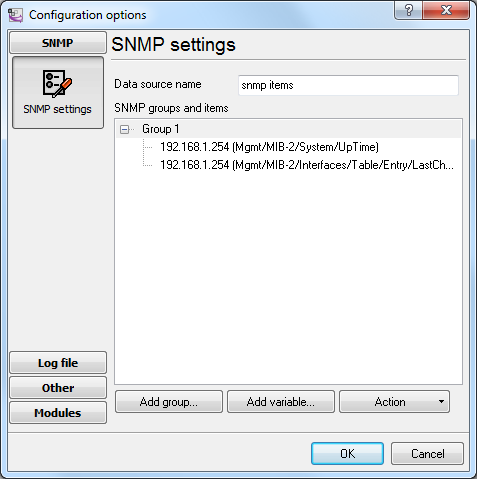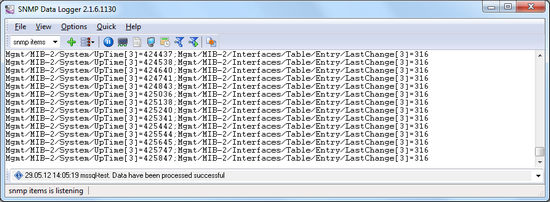SNMP to MSSQL: Write several SNMP items to separate columnsIf you need to not only log the changes of the SNMP item values in the MSSQL database but also analyze and process them after that, it will be more convenient to create a table where there will be a separate column for every item. This method can be applied if there are not many SNMP values. ITEM1 - will store the value of item 1; ITEM2 - will store the value of item 2; TIMESTAMP - will contain the date and time when the value was modified. 1. Create a new user in the database or give permissions to write and read data from the created table to an existing user. 2. Create a group of SNMP values in the program (fig. 1) with the properties shown in the picture.
3. Add the necessary items to the group.
4. Click OK. Data like that should appear in the main window of the program: Every line contains the value of all items and the additional "UPDATE_DATE_TIME" item with the timestamp. Steps 5-7 are similar to those from the previous example "Write a lot of SNMP values." 8. Binding (fig. 4) is slightly different from that in the previous example because the table contains a different set of columns.
Click "OK" to save the changes. 9. Check the status bar to make sure the data is being successfully processed (fig. 5).
Related articles: SNMP to MSSQL: Write several SNMP items to separate columns
SNMP Data Logger - Read more about:SNMP Data Logger RS232 pinout and signals Cables and signals Data monitor cables |
|