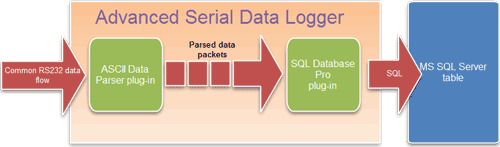RS232 to MS SQL Server. Logging data from RS-232 to MSSQL Server database
RS232 to MS SQL Server using our data logger software
Complete the following steps to configure our software for data logging from RS232 to SQL Server. If you are not familiar with the SQL dialect, please use the RS232 to ODBC method instead. ODBC drivers for SQL Server are includes in Windows Vista, Windows 7, and higher.
1. Download RS-232 Logger Software
Download and install our software.
You may download Advanced Serial Data Logger and all necessary plugins from our download area. Plugins can be downloaded separately here. |
You will need the following plugins:
- The "ASCII Data Parser" plugin processes data flow and splits it to column values (already included in the installation package).
- The "SQL Database Pro" plugin writes data from RS232 to the MS SQL Server database. This plugin will connect to the SQL Server directly and requires SQL Server Client tools.
The following diagram illustrates the internal data flow from RS232 to MSSQL.
2. Configure the ASCII data parser
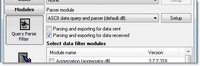 | Our tutorials section contains several examples of different data formats. Also, our support team will glad to help you with the parser settings. |
3. Create a SQL Server database and table with a necessary structure
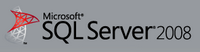 | You can easily do it with the help of Microsoft SQL Server Management Studio. Also, you may use any third-party tool for it. Don't forget to grant the necessary rights to the new table. |
4. Configure a connection in the SQL Database Pro plugin
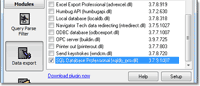 | You can find a detailed description in the following tutorial. |
5. Specify a SQL statement to insert RS232 data to Microsoft SQL Server
RS-232 to SQL Server Glossary
RS232 Port, RS232, RS-232 - usually identifies serial ports more or less compliant to the RS-232 standard.
MS SQL Server - it is a relational database server, developed by Microsoft.
Related topics: Advanced Serial Data Logger
hereSerial port interface | RS232 port logger | Com port logger | Data acquisition | RS232 data logger | Data Logger Software For Electricity Meter | RS232 to ODBC | RS232 to MySQL | RS232 to MS SQL Server | RS232 to database | Barcode to Excel