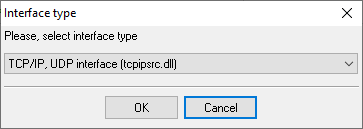Yeastar (S100,S200,S300). SMDR/CDR data format and connection settings
IntroductionYeastar S-Series outputs real-time records after each call (Station Message Detail Recording (SMDR)). These records include info about outgoing calls, incoming calls and internal calls. For example, this page shows the settings for S100 AMI SettingsStep 1. Enable AMI on your PBX and setup the permitted host/IP to access AMI. PATH: Settings → System → Security → Service PBX Data Logger Settings1. The logger should work in TCP client mode. The PBX being in permanent listening on port 5038, therefore you need to specify x.x.x.x:5038, where x.x.x.x should be the IP address of your PBX (e.g. 192.168.9.150). Configuring PBX Data Logger as a TCP clientOur software should work in the TCP client mode. It means that our software will initiate connection with the PBX and the PBX will work as a server. Add one or several PBX IP addresses here (the IP address of the (none)). The port number should match the port that you have defined within the PBX (5038 in the example below). 1. Add a new configuration with the TCP data source (if you didn't it before).
2. Configure the TCP settings as shown below. ![TCP Client Mode - Asterisk [AMI interface]](/pbx/shared/tcp-client-mode.png)
192.168.1.220 5038 192.168.1.220:5038 2. Select the corresponding data query and parser plugin (Modules → Query Parse Filter → Parser).
3. Click the "Setup" button near the "Data query" box.
5. Clock "OK" and save all changes. Data items
Interested in reports for PBX usage?We provide the PBX Reports utility, featuring a range of manual, scheduled, and email reports, a built-in web server, among other features. Implement your call accounting system for Yeastar (S100,S200,S300). Check our PBX Reports utility. Want PBX call logs in a database?This standard feature allows the logger to capture and export SMDR or CDR data in real-time directly to your database. Check our article about call logging to a database. Yeastar related connection settingsWypointWelltech ePBX 100 Yeastar MyPBX Enterprise eOn Millennium v1.2 Quick jump to the connection settings for other PBXs or connection formats ↴ Note: Products and companies mentioned here are used only for definition and identification purposes and can be trademarks and/or registered trademarks of the respective companies. |
|||||||||||||||||||||||||||||||||||||||||||||||||