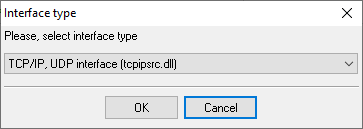Siemens Unify Openscape Office V3. SMDR/CDR data format and connection settings
Configuring Siemens Unify Openscape Office V3
1. Go to WEB GUI → Basic Settings → Call charges → Output format.
Configuring Advanced PBX Data Logger as a TCP serverAdvanced PBX Data Logger should be configured to the TCP server mode and listen on 0.0.0.0:7000 (see below). The IP address 0.0.0.0 allows receiving data from all network connections on your computer. The port number should match the value from the SMDR settings in your Siemens Unify Openscape Office. 1. Add a new configuration with the TCP data source (if you didn't it before).
2. Configure the TCP settings as shown below. 
7000 7000 Selecting the correct parser for Siemens Unify Openscape Office V3
Siemens Unify Openscape Office V3 Siemens Unify Openscape Office V3 Data items
Interested in reports for PBX usage?Our offering includes the PBX Reports utility with manual, scheduled, and email report capabilities, a built-in web server, and additional features. You can establish your call accounting application for Siemens Unify Openscape Office V3. Check our PBX Reports utility. Want PBX call logs in a database?As a standard feature, the logger is designed to capture and export SMDR or CDR data in real-time to your database. Check our article about call logging to a database. Siemens Unify Openscape Office V3 related connection settingsSiemens Unify Openscape 4000Siemens Unify Openscape 4000 (TCP) Siemens iSDX Realitis Snom ONE Quick jump to the connection settings for other PBXs or connection formats ↴ Note: Products and companies mentioned here are used only for definition and identification purposes and can be trademarks and/or registered trademarks of the respective companies. |
||||||||||||||||||||||||||||||||||||||||||||||