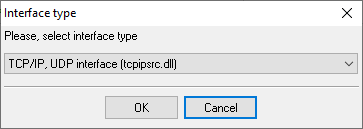Matrix Eternity. SMDR/CDR data format and connection settings
Configuring the PBXNote 1: SMDR via the Ethernet port will be available from ETERNITY version V8R10 onwards. Note 2: You need to assign a static IP address to the computer with Advanced PBX Data Logger (for example, 192.168.0.102).
1. Open web browser in PC. 6. Change the SMDR record format as shown below.
7. Log out from the "System Engineer" mode. 11. Click on the "Start" button to activate SMDR for necessary calls types. Configuring Advanced PBX Data Logger as a TCP serverAdvanced PBX Data Logger should be configured to the TCP server mode and listen on 0.0.0.0:514 (see below). The IP address 0.0.0.0 allows receiving data from all network connections on your computer. The port number should match the value from the SMDR settings in your Matrix Eternity. 1. Add a new configuration with the TCP data source (if you didn't it before).
2. Configure the TCP settings as shown below. 
514 514 Selecting the correct parser for Matrix Eternity
Matrix Eternity Matrix Eternity Data items
Interested in reports for PBX usage?We offer the versatile PBX Reports utility, which comes with manual, scheduled, and email reports, a built-in web server, and other functionalities. You can implement your call accounting application for Matrix Eternity. Check our PBX Reports utility. Want PBX call logs in a database?The logger's standard feature includes the real-time capture and exportation of SMDR or CDR data to your database. Check our article about call logging to a database. Matrix Eternity related connection settingsMTA M-200Matrix Eternity (Report) Meisei 100-D R3 Mitel 3000 Mitel 3300 ICP (Standard Format) Quick jump to the connection settings for other PBXs or connection formats ↴ Note: Products and companies mentioned here are used only for definition and identification purposes and can be trademarks and/or registered trademarks of the respective companies. |
|||||||||||||||||||||||||||||||||||||||||||