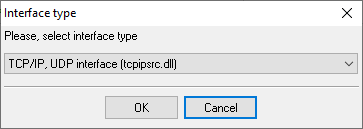Digium Switchvox (Event Notifications). SMDR/CDR data format and connection settings
OverviewThe Event Notifications are set up in the Switchvox Admin Tool Suite: https://your_switchvox/admin Log into the Admin Suite and use the URL Manager page (System Setup > URL Manager). For more information about using the Admin Suite and the URL Manager, see the Switchvox Administrator Manual. You can set up Switchvox to notify your Web-based applications when a particular event occurs in Switchvox. Switchvox can submit information about the event, and then accept return XML that includes instructions to set a Caller ID for that call, transfer the call to an extension, and/or set a display URL for use in the Switchboard. URLsFor each event that you want a notification, you can set up a URL to your application. Those URLs can include variables that will resolve to event-specific data. When the event happens, Switchvox builds the URL with the event's data, then posts a request to the newly formed URL. Also, you can set up a Default URL so that you do not have to enter a full URL for every event. Then for each event, you can choose to use that Default URL, or a different URL. For detailed description visit Digium's Wiki URL formatOur parser is designed for the following default URL: http://192.168.0.100/route.cgi?date=%VM_DATE%&event=%EVENT_TYPE%&ext=%EXTENSION%&cid_number=%CALLER_ID_NUMBER%&cid_name=%CALLER_ID_NAME%&did=%INCOMING_DID%&duration=%VM_DUR%&data=%FEATURE_DATA%&vm_msgnum=%VM_MSGNUM%&dialed=%DIALED_NUMBER%&endofdata You need to verify your PBX settings before using our software as a data collection server. 192.168.0.100 - should be replaced with the IP address of a computer where our software is installed. Configuring Advanced PBX Data Logger as a TCP serverAdvanced PBX Data Logger should be configured to the TCP server mode and listen on 0.0.0.0:80 (see below). The IP address 0.0.0.0 allows receiving data from all network connections on your computer. The port number should match the value from the SMDR settings in your Switchvox. 1. Add a new configuration with the TCP data source (if you didn't it before).
2. Configure the TCP settings as shown below. 
80 80 Selecting the correct parser for Digium Switchvox (Event Notifications)
Digium Switchvox (Event Notifications) Digium Switchvox (Event Notifications) Data items
Interested in reports for PBX usage?We provide the PBX Reports utility, featuring a range of manual, scheduled, and email reports, a built-in web server, among other features. Implement your call accounting system for Digium Switchvox (Event Notifications). Check our PBX Reports utility. Want PBX call logs in a database?This standard feature allows the logger to capture and export SMDR or CDR data in real-time directly to your database. Check our article about call logging to a database. Digium Switchvox related connection settingsDVC (Digital Voice Corp)Comdial ECI Telecom Coral III ESI (csv) Quick jump to the connection settings for other PBXs or connection formats ↴ Note: Products and companies mentioned here are used only for definition and identification purposes and can be trademarks and/or registered trademarks of the respective companies. |
||||||||||||||||||||||||||||||||||||||||