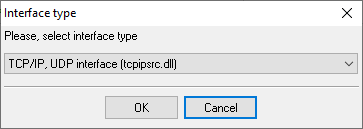Avaya (Customized Output Format ACM 6.0+). SMDR/CDR data format and connection settings
Avaya Communication Manager 4.X
1. Change node-name ip and add a new entry that hosts our PBX Data Logger application. Our software does not support Reliable Session Protocol. You need to select another protocol type in your PBX Avaya Call Manager (CM) 6 and higher. Customized format.This parser is designed for the following customized format. Configuring ACMSystem parameters
IP services - Client mode (Preferred)The PBX can also work in the TCP client mode. You may use this mode instead of the TCP server mode.
IP services - Server mode
Configuring PBX Data Logger as a TCP clientOur software should work in the TCP client mode. It means that our software will initiate connection with the PBX and the PBX will work as a server. Add one or several PBX IP addresses here (the IP address of the (none)). The port number should match the port that you have defined within the PBX (5555 in the example below). 1. Add a new configuration with the TCP data source (if you didn't it before).
2. Configure the TCP settings as shown below. 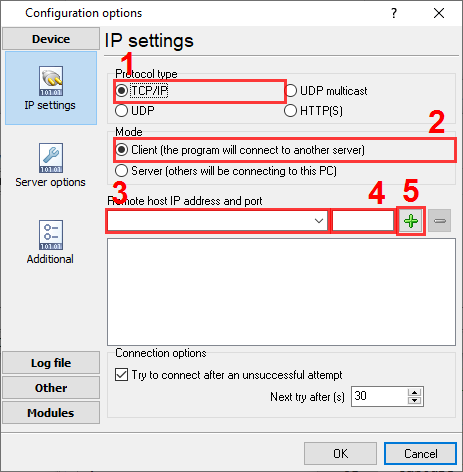
192.168.1.220 5555 192.168.1.220:5555 Configuring Advanced PBX Data Logger as a TCP serverAdvanced PBX Data Logger should be configured to the TCP server mode and listen on 0.0.0.0:5555 (see below). The IP address 0.0.0.0 allows receiving data from all network connections on your computer. The port number should match the value from the SMDR settings in your Avaya CM. 1. Add a new configuration with the TCP data source (if you didn't it before).
2. Configure the TCP settings as shown below. 
5555 5555 Selecting the correct parser for Avaya (Customized Output Format ACM 6.0+)
Avaya (Customized Output Format ACM 6.0+) Avaya (Customized Output Format ACM 6.0+) Data items
Interested in reports for PBX usage?Our PBX Reports utility offers various manual, scheduled, and email reports, includes a built-in web server, and more. You can set up your call accounting system for Avaya (Customized Output Format ACM 6.0+). Check our PBX Reports utility. Want PBX call logs in a database?The logger, as a standard feature, captures and exports SMDR or CDR data in real-time, sending it to your database. Check our article about call logging to a database. Avaya related connection settingsQuick jump to the connection settings for other PBXs or connection formats ↴ Note: Products and companies mentioned here are used only for definition and identification purposes and can be trademarks and/or registered trademarks of the respective companies. |
||||||||||||||||||||||||||||||||||||||||||||||||||||||||||