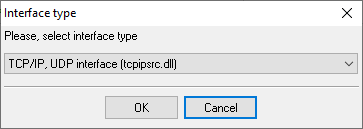Avaya Aura S8800 (Customized Output Format ACM 6.3+). SMDR/CDR data format and connection settings
CDR customized formatdisplay system-parameters cdr Page 2 of 2
CDR SYSTEM PARAMETERS
Data Item - Length Data Item - Length Data Item - Length
1: date - 6 17: attd-console - 2 33: -
2: time - 4 18: auth-code - 13 34: -
3: sec-dur - 5 19: return - 1 35: -
4: cond-code - 1 20: line-feed - 1 36: -
5: code-dial - 4 21: - 37: -
6: code-used - 4 22: - 38: -
7: dialed-num - 23 23: - 39: -
8: clg-num/in-tac - 15 24: - 40: -
9: acct-code - 15 25: - 41: -
10: ppm - 5 26: - 42: -
11: in-crt-id - 3 27: - 43: -
12: out-crt-id - 3 28: - 44: -
13: isdn-cc - 11 29: - 45: -
14: feat-flag - 1 30: - 46: -
15: frl - 1 31: - 47: -
16: clg-pty-cat - 2 32: - 48: -
Record length = 120
Date formatThe parser expects date in DDMMYY format (day/month/year). Configuring ACMSystem parameters
IP services - Client mode (Preferred)The PBX can also work in the TCP client mode. You may use this mode instead of the TCP server mode.
IP services - Server mode
Configuring PBX Data Logger as a TCP clientOur software should work in the TCP client mode. It means that our software will initiate connection with the PBX and the PBX will work as a server. Add one or several PBX IP addresses here (the IP address of the (none)). The port number should match the port that you have defined within the PBX (5555 in the example below). 1. Add a new configuration with the TCP data source (if you didn't it before).
2. Configure the TCP settings as shown below. 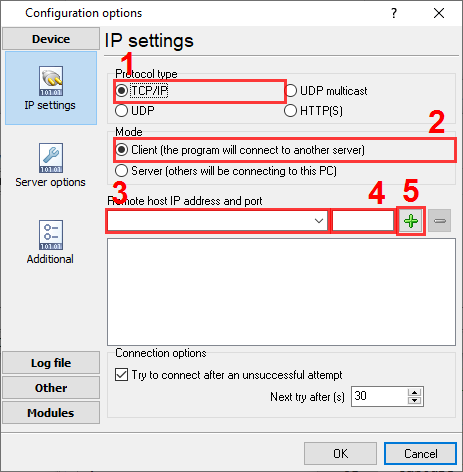
192.168.1.220 5555 192.168.1.220:5555 Configuring Advanced PBX Data Logger as a TCP serverAdvanced PBX Data Logger should be configured to the TCP server mode and listen on 0.0.0.0:5555 (see below). The IP address 0.0.0.0 allows receiving data from all network connections on your computer. The port number should match the value from the SMDR settings in your Avaya CM. 1. Add a new configuration with the TCP data source (if you didn't it before).
2. Configure the TCP settings as shown below. 
5555 5555 Selecting the correct parser for Avaya Aura S8800 (Customized Output Format ACM 6.3+)
Avaya Aura S8800 (Customized Output Format ACM 6.3+) Avaya Aura S8800 (Customized Output Format ACM 6.3+) Data items
Interested in reports for PBX usage?Our offering includes the PBX Reports utility with manual, scheduled, and email report capabilities, a built-in web server, and additional features. You can establish your call accounting application for Avaya Aura S8800 (Customized Output Format ACM 6.3+). Check our PBX Reports utility. Want PBX call logs in a database?As a standard feature, the logger is designed to capture and export SMDR or CDR data in real-time to your database. Check our article about call logging to a database. Avaya Aura S8800 related connection settingsQuick jump to the connection settings for other PBXs or connection formats ↴ Note: Products and companies mentioned here are used only for definition and identification purposes and can be trademarks and/or registered trademarks of the respective companies. |
||||||||||||||||||||||||||||||||||||||||||||||