TCP-COM Server For Multiple Devices With Virtual COM PortsUnlock the power of seamless device connectivity with our cutting-edge TCP-COM server software solution. Transform your network infrastructure and streamline communication between multiple devices using virtual COM ports. Introduction to TCP-COM ServersWhat is a TCP-COM server?A TCP-COM server is a powerful networking tool that bridges the gap between traditional serial communication and modern TCP/IP networks. It acts as a TCP server, using TCP or UDP packets. This allows multiple devices to communicate over Ethernet using familiar serial protocols. By leveraging TCP/IP, this server enables remote access to serial devices, eliminating the need for physical proximity. Remote devices act as TCP clients, initiating a connection with the server and starting to transmit data. 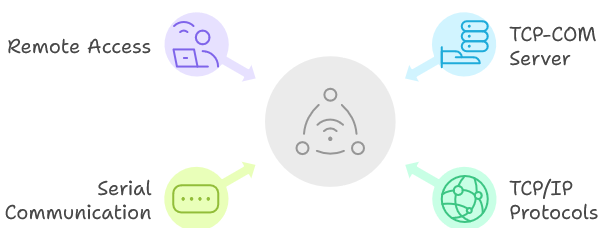
Why use virtual COM ports?Virtual COM ports offer unparalleled flexibility and convenience in device management. By emulating serial ports over TCP/IP networks, they allow you to connect and control multiple devices remotely as if they were directly attached to your computer. This innovative approach eliminates the limitations of physical serial connections, enabling seamless integration of legacy equipment with modern networks. Virtual COM ports also enhance security, simplify maintenance, and reduce hardware costs, making them an indispensable tool for businesses seeking to optimize their device communication infrastructure. Understanding the BasicsWhat are the key components of a TCP-COM server setup?A robust TCP-COM server setup comprises several essential components working in harmony. At its core is the TCP-COM server software, which manages the conversion between serial and TCP/IP protocols. This software interfaces with virtual COM port drivers, which create emulated serial ports on your computer. Network hardware, such as Ethernet switches and routers, facilitates data transmission between devices. Serial device servers act as intermediaries, connecting physical serial devices to the network. Together, these components form a powerful ecosystem that enables seamless communication between multiple devices across your network infrastructure. Get Started with TCP-COM Server Setup
How do virtual COM ports work?Virtual COM ports function by emulating the behavior of physical serial ports within your operating system. When an application sends data to a virtual COM port, the TCP-COM server intercepts this data and encapsulates it within TCP/IP packets. These packets are then transmitted over the network to the designated device server, which converts the data back into serial format. This bidirectional process allows seamless communication between applications and remote serial devices, as if they were directly connected. By using this technology, you can easily add old devices that work on a computer to a modern network. This helps make things more flexible and expandable. Setting Up Your TCP ConnectionHow to install and configure the TCP-COM server software?The process of deploying and configuring TCP-COM server software is easy and opens up a wealth of networking possibilities. The installation wizard can be run after downloading the software. During setup, you'll be prompted to specify network parameters, such as IP addresses and port numbers. Select the option to create a virtual COM port in the configuration settings. Fine-tune communication settings like baud rate and data bits to match your devices' requirements. Finally, you should test the configuration by connecting to a serial terminal through the virtual COM port, ensuring seamless communication across your network. Start Your TCP-COM Server Installation Now
Connecting Multiple Serial Devices via Ethernet TCP socketHow to add and configure each device?You can add multiple connection in the main program window. Just select the "Device - Add" menu item and configure a new connection with fully different parameters. Each connection will appear as a separate list entry in the main interface, allowing you to monitor traffic and counters of all connections. To modify an existing connection, simply right-click on its entry and select "Edit" from the context menu. This will open the configuration dialog, where you can adjust any of the connection parameters as needed. If you want to remove a connection, select it and choose the "Device - Remove" option from the main menu, or use the right-click context menu and select "Delete." See alsoTCP COM Bridge related topics:hereSerial-Over-Ethernet | Redirector Software | Serial port monitor | RS232 pinout and signals | Virtual Null Modem | RS232 Logger | TCP Logger | Data Logger | Serial Port Logger |
|